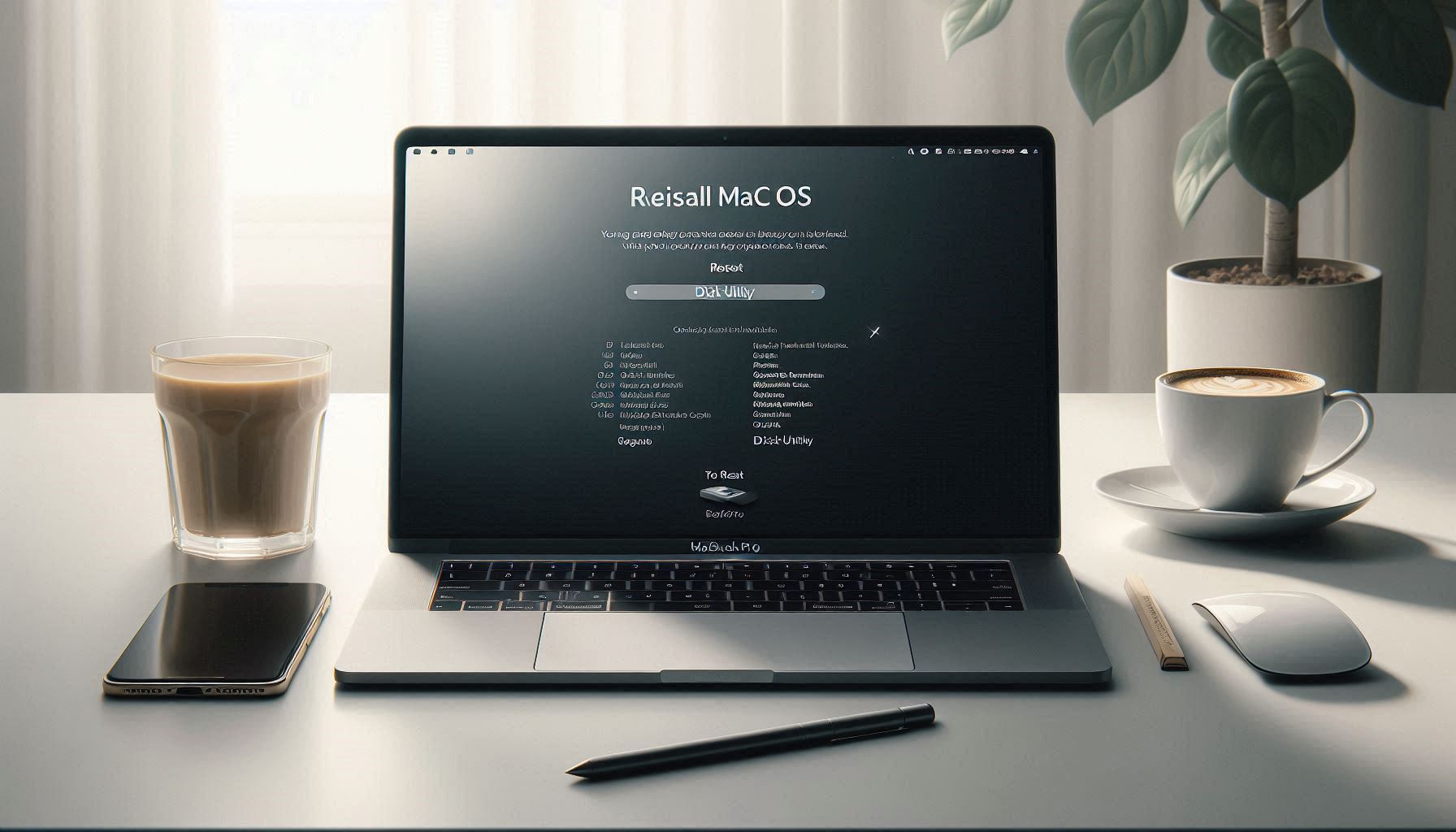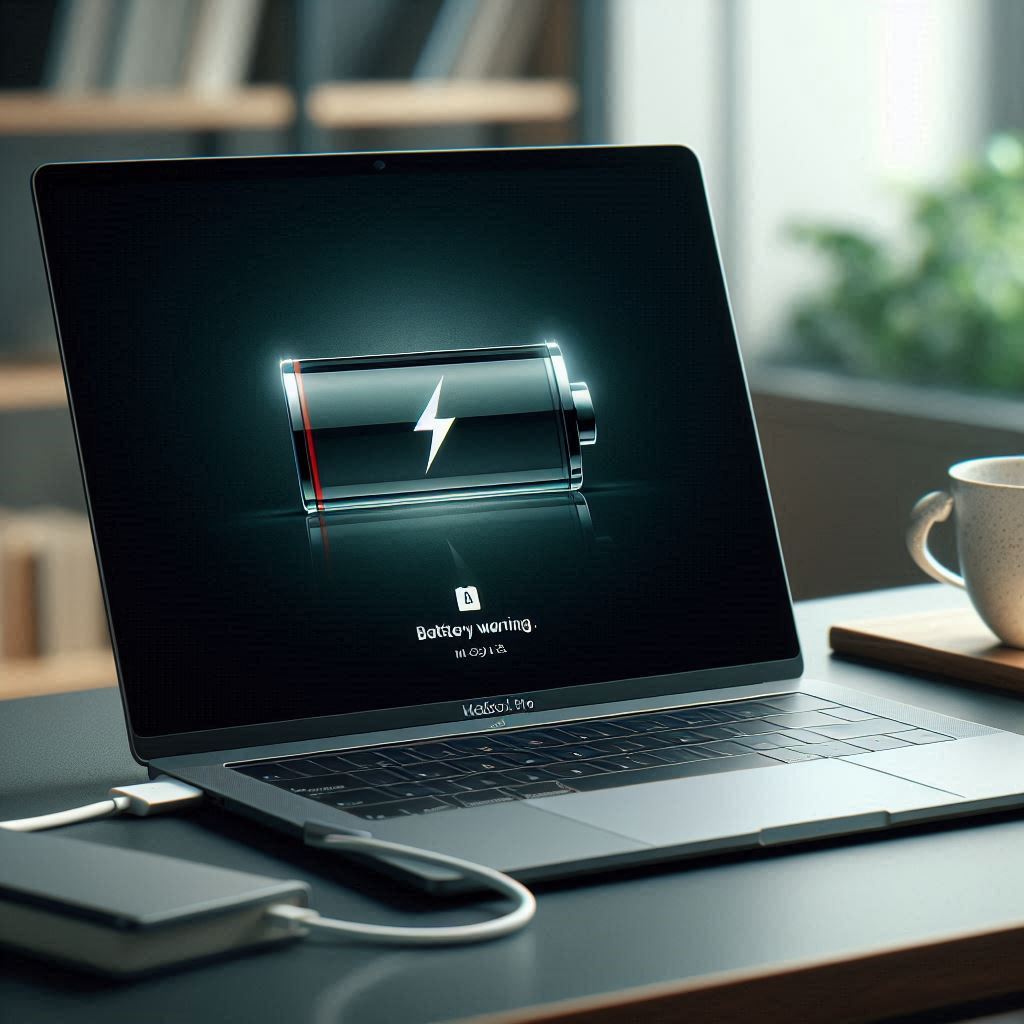Introduction:
Overheating is a common problem that many MacBook Pro users face, especially during intense tasks or while running multiple applications. If not addressed, overheating can affect performance and even damage the internal components of your Mac. This post will cover how to prevent and fix overheating issues to keep your MacBook Pro running smoothly.
1. Close Unnecessary Applications
When your MacBook Pro overheats, it’s often because it’s running too many applications in the background. To reduce the load on your system:
- Open Activity Monitor and check for resource-heavy apps.
- Quit any unnecessary programs that are consuming CPU power.
2. Check for System Updates
Outdated macOS versions or software bugs can contribute to overheating. Always keep your system updated by:
- Going to System Preferences > Software Update.
- Installing the latest macOS version to ensure bug fixes and optimal performance.
3. Manage Fan Speed Using Third-Party Tools
You can control your MacBook Pro’s fan speed to better cool the system during high-intensity tasks. Use tools like Macs Fan Control to:
- Adjust the fan speed manually.
- Set custom temperature thresholds for better cooling.
4. Use Your Mac on a Hard, Flat Surface
Ensure proper ventilation by avoiding using your MacBook Pro on soft surfaces like beds or couches. Soft surfaces block the air vents, leading to overheating. Instead, use a hard, flat surface or consider using a cooling pad to improve airflow.
5. Reset SMC (System Management Controller)
The SMC controls heat management in your MacBook Pro. Resetting it can solve overheating issues:
- Shut down your Mac and connect it to power.
- Press and hold Shift + Control + Option and the power button for 10 seconds, then release.
- Turn on your Mac and see if the issue is resolved.
Conclusion:
Overheating can reduce the lifespan of your MacBook Pro and hamper its performance. By following the steps outlined above, you can manage and fix overheating problems to ensure your Mac runs efficiently, even under heavy use.